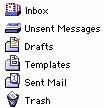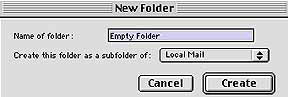Would you like to make this site your homepage? It's fast and easy...
Yes, Please make this my home page!

Netscape
Messenger puts all your e-mails in separate folders within the
Local
Mail folder.
For our purposes, we only need to deal with the In-Box, Unsent
Messages, Drafts, Templates, Sent Mail, and Trash folders. These
folders were created for you by default. You can use these folders
to keep your messages in order. Messenger also allows you to create
your own folders to organize your e-mails. It's always a good
idea to file away your messages after you've read them.
Filing
E-mails into Folders
- In order to file e-mails
into folders, you need to transfer a message to a folder. Click
once on the message you want to transfer from the Message List pane,
then click and hold the File
button
 on
the toolbar and click the name of
the folder where you wish to file the e-mail in the pop-down
menu as shown below.
on
the toolbar and click the name of
the folder where you wish to file the e-mail in the pop-down
menu as shown below.
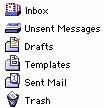
<TOP>
Deleting
E-mails and Emptying the Trash
- To delete an e-mail,
select the e-mail you want to delete from the Message List pane, and click the Delete button
 on the toolbar.
This files the e-mail into the Trash folder.
on the toolbar.
This files the e-mail into the Trash folder.
-
- To really get rid
of e-mail messages and free up hard drive space, you need to
consistently empty the trash. To do this, simply click the File menu, then click Empty Trash
Folder.
<TOP>
Creating
Subfolders
- You can create and
name your own subfolders to help you organize your e-mail messages.
To create a folder, click the File menu, then click New Folder.... A New Folder dialog box will appear like
the one below. Type in the name of the new folder, select where
you want this subfolder in the pull-down menu, and click the
Create button.
-
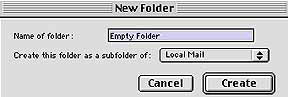
<TOP>
Back
to Messenger Introduction Topics Index