|
|
|

|
|
|
Sending attachments is one of the most useful features of e-mailing. Attaching a file to an e-mail is sending a file along with it, similar to enclosures in postal mail. Attachments can be any type of file, such as a word-processed file, a Web page, or an image, of any size. You are allowed to attach as many files as you wish, but keep in mind that e-mails with many attachments considerably increase your recipients' download time for your e-mail. Some Internet users, such as AOL subscribers, even configure their mail clients to NOT accept attachments. This is usually done to prevent the possibility of downloading an attachment containing a computer virus.
1. Start Netscape Messenger.
2. Compose an e-mail. This includes addressing the e-mail, the subject, and your message.
3. Click the Attach button ![]() on
the toolbar.
on
the toolbar.
4. An Attachment menu will appear as displayed.
Choose the file in your hard drive you wish to attach, and click
once to hightlight it. If the file that you want to attach is
located in a folder ![]() ,
click once on the folder and click Open, then continue to search for your file.
Again, click once on the file to highlight it.
,
click once on the folder and click Open, then continue to search for your file.
Again, click once on the file to highlight it.
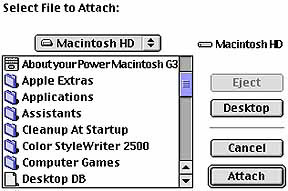
5. Once you've located the file, click Attach in the Attachment menu to attach the file to your e-mail. The file you've just chosen will be added to the file attachment list. To attach another file, repeat the process above.
6. Finally, click the
Send button ![]() , or type "APPLE"+"RETURN"
to send your message and attachments.
, or type "APPLE"+"RETURN"
to send your message and attachments.
1. Start Netscape Messenger.
2. Compose an e-mail. This includes addressing the e-mail, the subject, and your message.
3. Click the File menu and click Attach-->Web Page.... An Attach Location dialog box will pop up as seen below.
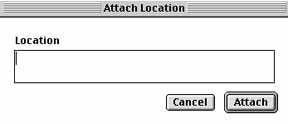
4. Type in the Location or URL of the Web page you wish to attach (i.e. http://weblearner.freeservers.com/netscape/messenger/attachments.html).
5. Finally, click
the Send button ![]() , or type "APPLE"+"RETURN"
to send your message and attachments.
, or type "APPLE"+"RETURN"
to send your message and attachments.
|
Back to Receiving E-mails |
Home |
Go to Using Mail Folders |