|
|
|

Chatting can be one of the most fun (and most addictive!) things you can do on the Internet. Chatting is simply the sending and receiving of instant messages in real-time between people. With AOL Instant Messenger™ (AIM), you can choose to chat privately with another person or have group chats with many people in a chat room. Now that you've learned to setup and start AIM, and understand AIM's Buddy List and its features, you are ready to explore the world of chatting.
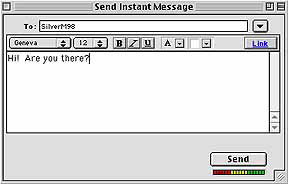
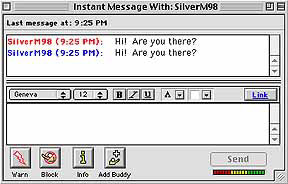
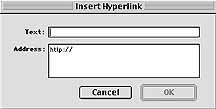
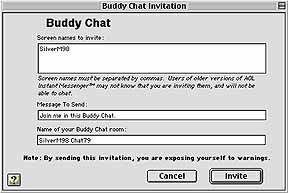
|
Back to Buddy List |
Home |
Go to File Transfers |