|
|
|

As briefly mentioned earlier, AIM's Buddy List allows you to see which of your friends are online when you are and allows you to easily create and manage your list of online friends. When you sign on, a Buddy List window appears. There are two tabs in this window: Online and List Setup.
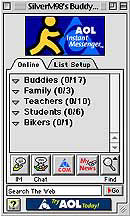
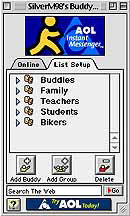
|
Back to Starting AOL Instant Messenger |
Home |
Go to Chatting |