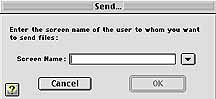Would you like to make this site your homepage? It's fast and easy...
Yes, Please make this my home page!

While
you are chatting with a buddy using
AOL Instant Messenger™
(AIM), you can also send and receive files using its File Transfer feature. By transferring files,
you are sending computer files (documents) such as images, word-processed
files, video clips, or audio clips, from your computer to another.
Although this feature is indeed useful and fun, you should take
caution whenever you exchange files with other computers. Make
sure that you have an updated antivirus software installed on
your computer and that it is constantly working to protect your
machine from the threat of computer virii before accepting files.
Virii are usually transferred from an infected computer to another
via an infected diskette or by downloading. Please visit Symantec's
United States Homepage to
learn more about antivirus protection for your computer.
Tranferring
a File
- When you want to send
a file, you need to notify your buddy that you are sending it.
Your buddy can accept or deny your file transfer request. To
send a file, click the People menu, then click Send File.... You will see a Send... dialog box.
-
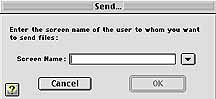
-
- Type in your buddy's
screen name, then click OK,
or press "RETURN" or "ENTER". Select the
file that you want to send to your buddy from the menu, and click
Send. Once you've chosen the file,
the service displays a message, indicating that it is waiting
for your buddy to accept your file transfer. To stop the file
transfer process, just click Cancel.
<TOP>
Transferring
a Folder
- The procedures for
sending a folder and its contents to a buddy is very similar
to sending a file. You first need to notify your buddy that you
are sending it. To send a folder, click the People menu, then click Send Folder.... You will see a Send... dialog box as seen above.
Type in your buddy's screen name, then click OK, or press "RETURN"
or "ENTER". Select the folder that you want to send
to your buddy from the menu, and click Send. Once you've chosen the folder, the
service displays a message, indicating that it is waiting for
your buddy to accept your transfer. To stop the transfer process,
click Cancel.
You can also send a file or
folder by dragging and dropping it onto your buddy's screen name
in Buddy List window (Online
tab).
<TOP>
Back
to AOL Instant Messenger Introduction Topics Index