|
|
|

Before you can use AOL Instant Messenger™ (AIM) to send and receive messages and to exchange files via the Internet, you need to make sure you have AIM correctly set up on your computer. There are three simple steps to a successful AIM setup, downloading, installing, and registering.
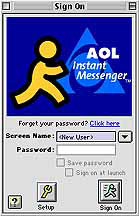
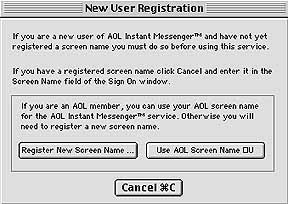
|
Back to Introduction to AOL Instant Messenger |
Home |
Go to Starting AOL Instant Messenger |