|
|
|

AOL Instant Messenger™ (AIM) is an Internet chat service. With it, you can converse with another AIM user(s) via the Internet. To use this service, you must first download its software, install it on your computer, and register for a screen name and password. To review how to set up AIM on your computer, please revisit Setting Up AOL Instant Messenger.
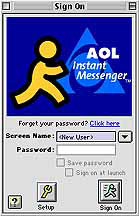
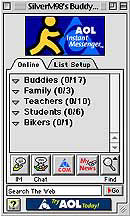
|
Back to Setting Up AOL Instant Messenger |
Home |
Go to Buddy List |