|
|
|

Now that you've composed a Web page, you should view it to see how it may appear on a Web browser. Previewing your Web page allows you to see what your Web page looks like before other people have a chance to browse it!
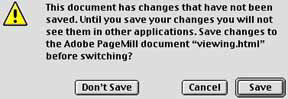
|
Back to Inserting Hyperlinks |
Home |
Go to Uploading Web Pages |